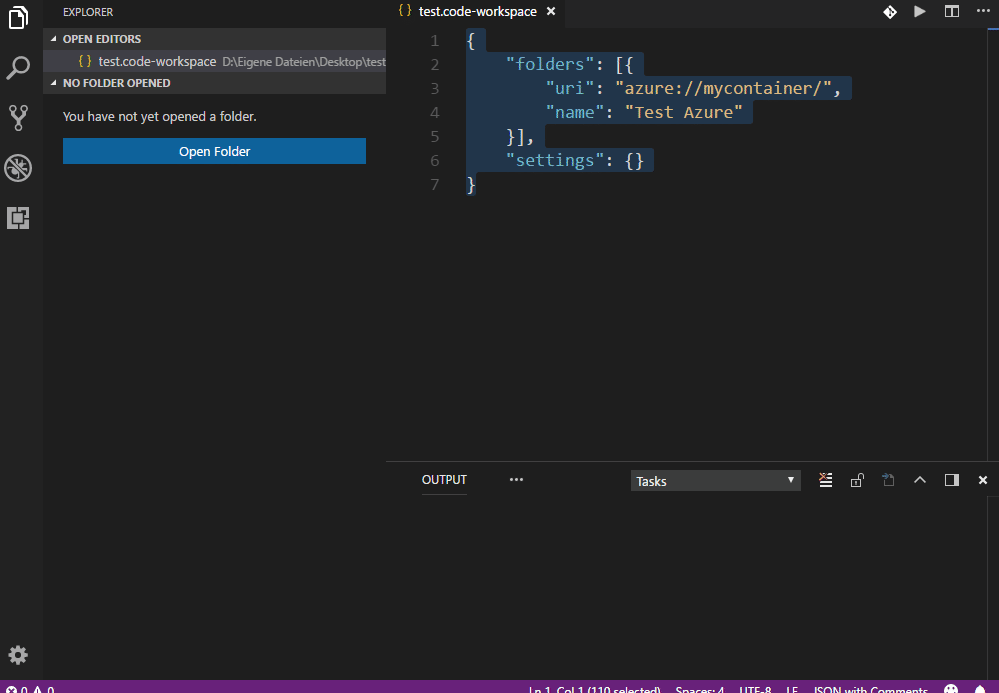Functions- Directly Open, Edit and Save on server files.
- Save the local file or directory to server(upload and backup option)
- Download the file or directory from ftp server.
- Create a directory on the remote server directly.
- Deletedirectory(recursive) and files directly from the server.
- Rename Change the file name on the FTP server.
- Compare a local file server file.
- Remote directory open to workspace (Beta version)
Available commands- config - Set the ftp connection information.
- create directory - Create a directory on ftp server.
- open - Open the file directly from ftp server and when you save upload it to the ftp server.
- save - File or directory upload to ftp server.(Available from the context menu)
- download - Download the file or directory from ftp server to the workspace.
- delete - Delete the file or directory directly from ftp server.
- rename - Change the file name on the FTP server.
- diff - Compare a local file server file.
- Remote directory open to workspace - (Beta version) Open the directory directly on workspace from the ftp server. Similar to remote synchronization.(Caution : So remote delete a files is only possible using 'Delete' in the context menu)
CautionBe sure to check the console(Ctrl + Shift + U)('OUTPUT -> ftp-simple') for a response to the all action. Startup Settings- Press 'F1'
- Enter 'ftp-simple'
- Pick 'CONFIG'
- Enter ftp connection information and save
Config setting exampleSee the easy-ftp details. - name - string - Display name.
- host - string - server domain or ip.
- port - number - (option) port (Default: : 21)
- type - string - (option) ftp type. 'ftp' or 'sftp' (Default: : 'ftp'). If 'ftp' does not work, try 'ftp2'.
- username - string - username for authentication.
- password - string - (option) password for authentication.
- privateKey - string - (option) (only sftp) String that contains a private key for either key-based or hostbased user authentication (OpenSSH format) Default: none
- passphrase - string - (option) Use sftp 'privateKey' only. For an encrypted private key, this is the passphrase used to decrypt it. Default: none
- agent - string - (option) (only sftp) Path to ssh-agent's UNIX socket for ssh-agent-based user authentication. Important: Windows users: set to 'pageant' for authenticating with Pageant or (actual) path to a cygwin 'UNIX socket.' Default: none
- agentForward - boolean - (option) (only sftp) Set to
true to use OpenSSH agent forwarding (auth-agent@openssh.com) for the life of the connection. agent must also be set to use this feature. Default: false - secure - boolean - (only ftp) Explicit FTPS over TLS, default: false
- secureOptions - object - (only ftp) Options for TLS, same as for
tls.connect() in Node.js. - path - string - (option) remote root path. Default: '/'
- autosave - boolean - (option) To determine whether the automatically uploaded when you open a file directly and modify and save. Default: true
- backup - string - (option) The local path you want to back up before file saving on the server.
- confirm - boolean - (option) Only save option. When you save the file, ask if you want to overwrite the file if it already exists.. Default: true
- project - object - (option) Only save option. Pre-specify local workspace path and server root path to save directly without selecting a path. Overwrite unconditionally.
- ignore - array - (option) Only 'Remote directory open to workspace' option. Path to be ignore. Use glog pattern. (Caution : server path (ex:
/home) + ignore pattern (ex:/**/node_modules) => /home/**/node_modules)
Example Remote Config(option)'File - Preferences - Settings' and type in the format shown below. - ftp-simple.remote-workspace - string - (option) You can modify the local workspace path when you open a remote file. Modify this option if remote file encoding is not UTF-8.(VSCode appears to have encoding recognition bugs if the workspace path is longer.)
- ftp-simple.remote-workspace-load-all - boolean - (option) Indicates whether all files are loaded during initial run. If false, the sub folder ([DIR]) will load when it is clicked. Default: true
Example |
- Visual Studio Code Ftp Publish
- Ftp Simple Sync All Files Visual Studio Code
- Visual Studio Ftp Client


Visual Studio Code Ftp Publish

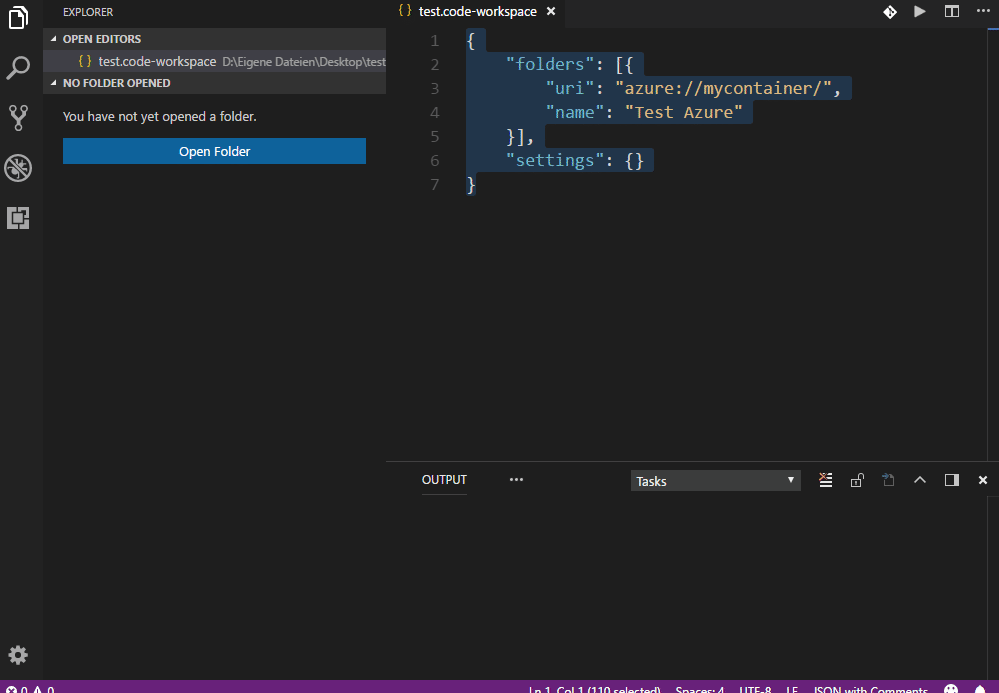

Ftp Simple Sync All Files Visual Studio Code
How to connect FTP in Visual Studio Code. Using the FTP-Simple extension in VSCode, the upload-on-save works great.until my CMS's server won't connect. Is it possible to have FTP-Simple (or another extension) save a local copy of the temp. Browse other questions tagged visual-studio-code or ask your own question. The Overflow Blog What international tech recruitment looks like. It can work with web deploy (files or.ZIP) and FTP. When choosing a FTP/FTPS server, Visual Studio prompts you for a profile name, and then collects additional Connection information including the target server or location, a site name, and credentials.
Visual Studio Ftp Client
Being able to develop and manage your website projects straight from Visual Studio Code without having to constantly manually upload via FileZilla is what FT. In VS Code, select Remote-SSH: Connect to Host. From the Command Palette ( F1) and use the same user@hostname as in step 1. If VS Code cannot automatically detect the type of server you are connecting to, you will be asked to select the type manually.